Avaya Meridian Option Series
These instructions help you configure your Avaya Meridian Option Series phone system to work with TIM Plus. Contact your system maintainer if you are not familiar with the configuration of your PBX.
Support files
Ensure the following support files exist in the /config/ folder of the TIM Plus application:
Avaya Meridian.TDS
Avaya Meridian.TDT
Contents
Configure the SMDR output
You may need to purchase a license to enable SMDR on this PBX. Please speak to your system maintainer if you are unsure.
By default, the SMDR output in the Avaya Meridian Option Series is disabled. You need to speak to your system maintainer to have this enabled for incoming, outgoing and internal calls. Additionally, CLI, DNIS, response time and abandoned calls should be enabled for incoming calls.
You need to configure one of the TTY ports on the Meridian to output SMDR information and connect a serial cable between this port and the PC running NetPBX.
Using the following commands, configure each option as shown below:
- Enable CDR (command: LD 21)
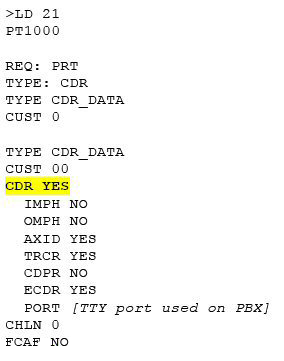
- Port Setup (command: LD 22)

- CDR Format (commands: LD 22; LD 17)
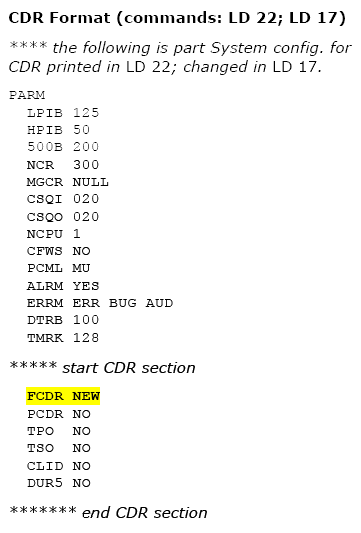
DR output port values:
Data bits = 8;
Parity = None;
Stop bits = 1;
Flow control = DTR/RTS
Use CDR format #511 (Meridian / SL1-X11) or #526 (CS 1000 Rel 4+ / Meridian 1).
Installing NetPBX
To collect the data from the serial port and send it to TIM Plus, you first need to install the NetPBX software. For setup instructions, click on the link below:
Install and configure NetPBX
Configure TIM Plus
Follow the steps below to configure TIM Plus to connect to your Avaya :
- Click on the
Directorytab. - If you don't have a site set up, press
Addand selectPBXfrom the drop-down menu. In the dialogue window, name your site and then selectAdd. - Locate the site object you want to configure in the Directory, click on it and select
Properties. - In the Site Properties window, select Avaya Meridian from the PBX model drop-down list.
- In the Connection method field, select No connection required from the drop-down list.
- Click on the
Savebutton to apply the settings.